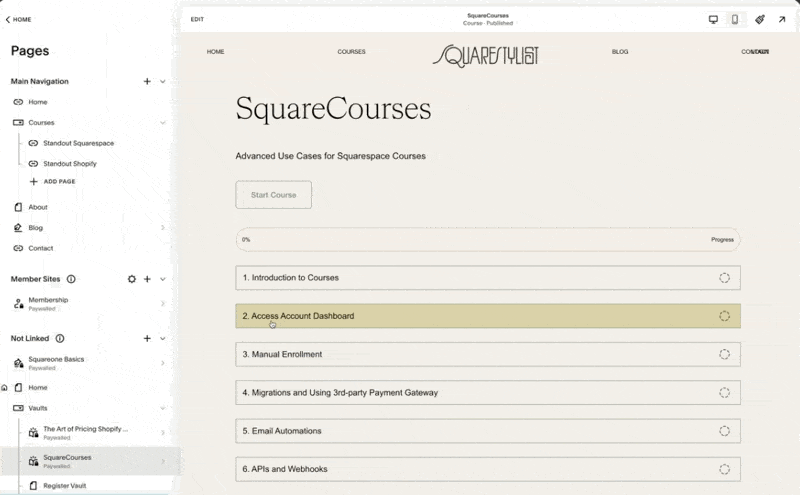Blog Paywalls in Squarespace
In this video I’ll show you how to use this new Squarespace new monetization feature for your blogs.
Blog PAYWALLS IN SQUARESPACE
a.
Squarespace
b.
Video Walkthrough
INTRODUCTION
We got a new way to monetize content in Squarespace. We can now paywall blog content and set-up multiple pricing plans (subscription, one-time payment or free). Readers are invited to sign-up before they can read the full content. We also have the option to set specific posts for public preview. If you don't see this feature yet on your end, don't worry! This feature is being actively rolled out.
Timestamped Overview
0:00 New Feature Introduction: Squarespace launches a feature for blog monetization.
0:06 Functionality: Excerpts shown; signup required for full posts.
0:20 Pricing Plans: Options for yearly, monthly, weekly, and one-time payments.
0:52 Free Access Setup: Free access available in exchange for email addresses.
01:02 Default Setting: Paywalled blogs hide full content, show excerpts.
01:15 Public Preview: Option to make specific posts publicly visible.
01:56 Blog Collections: Posts can be non-sequential, categorized, and tagged.
02:11 Adding Pricing Plans Add plans to new or existing blog collections.
03:24 Free Plan Example: Example of creating a free pricing plan.
05:10 SEO Impact: Public content indexed; paywalled content not indexed.
Resources
Setting Up Pricing and Access Plans
We can set up different pricing or access plans for users to read the full content within the collection. These subscription pricing plans can be set up yearly, monthly, or weekly. We can also add a one-time payment option or, if desired, make certain collections available for free while collecting email addresses or prompting users to log in before accessing exclusive content. This allows us to set up a free pricing plan.
Once a blog collection is paywalled, the full content of the blog posts will be hidden by default. Only the content we assign as an excerpt will be shown to users. However, we can assign certain blog posts to be visible without requiring a login or sign-up by setting them for public preview.
Configuring Paywalled Blog Collections
Setting up these paywalled blog collections is similar to configuring courses and digital products. I have a separate video about that, which I'll link below. The configuration allows for multiple pricing plans, but course collections are typically for structured content consumed sequentially. In contrast, blog collections are not necessarily consumed in sequential order. We can group posts into different categories, tag them accordingly, and arrange them chronologically.
With this update, any existing or new blog collection can now have pricing plans. If no pricing plan is attached to the blog collection, all content within the posts will be accessible publicly by default. But as soon as we create a new pricing plan—whether it’s free, subscription-based, or a one-time payment—the entire blog collection becomes payable.
Example of Setting Up a Free Pricing Plan
For example, if I add a free pricing plan named "Square One free," I can remove the description and benefits for now. Once this pricing plan is created, we'll notice that in our blog content, when accessing any post in edit mode, we can edit the excerpt. Only the excerpt will be shown by default, with the rest of the post content hidden.
If I visit the blog post URL in an incognito window, only the excerpt shows, and the rest of the post is hidden. Users are prompted to join now using a button, and they can sign up using the configured pricing plans. Multiple pricing plans can be set up within the same collection. For example, I can set up a monthly subscription for $10 per month and an annual subscription for $1000. We can even have a one-time payment plan and configure which pricing plan will be available via the paywalls menu.
Paywalls Menu Configuration
In the paywalls menu, we can show a welcome message and instructions. Under "featured pricing plan," we can choose which plans are publicly visible.
For example, I can hide the free option from being publicly visible. When users click the "join now" button, they will see the available pricing options under the payable placement. By default, blog posts only are selected, which is suitable for most use cases.
However, if we don't want the blog overview (thumbnail and excerpt) shown publicly, we can choose this option.
As I mentioned, if at least one pricing plan is set up for a blog collection, the full content of the blog posts will be paywalled or gated, with only the thumbnail and excerpt visible. If we want certain blog posts to be available for public preview, meaning the entire post is visible even if it belongs to a paywalled blog collection, we can select that blog post, click the three-dot icon, and choose the option to set it as a public preview.
Upon doing so, when we visit the site in a browser where we're not logged in, we'll see the preview button opposite that blog post. The full content of other blog posts will be hidden, but the main content of the public preview post will be shown. If we navigate to other blog posts, their full content will remain hidden.
SEO and Public Content
A quick note about SEO: any content made publicly available, such as excerpts, thumbnails, titles, URLs, and full post content set for public preview, will be indexed accordingly. However, paywalled content will not be indexed.
I believe this is an exciting new way to monetize content in Squarespace. While it might not be as robust, powerful, and feature-rich as other monetized publications like Substack, I think Squarespace is just getting started, so stay tuned for updates. If you're looking for high-touch support for your Squarespace projects, please check out my program, Standout Squarespace.